May 18, 2023
 320
320
Step 1: Open Settings on your Home Screen.
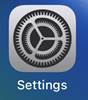
Step 2: Pull downward on the initial screen in Settings to reveal a search bar.
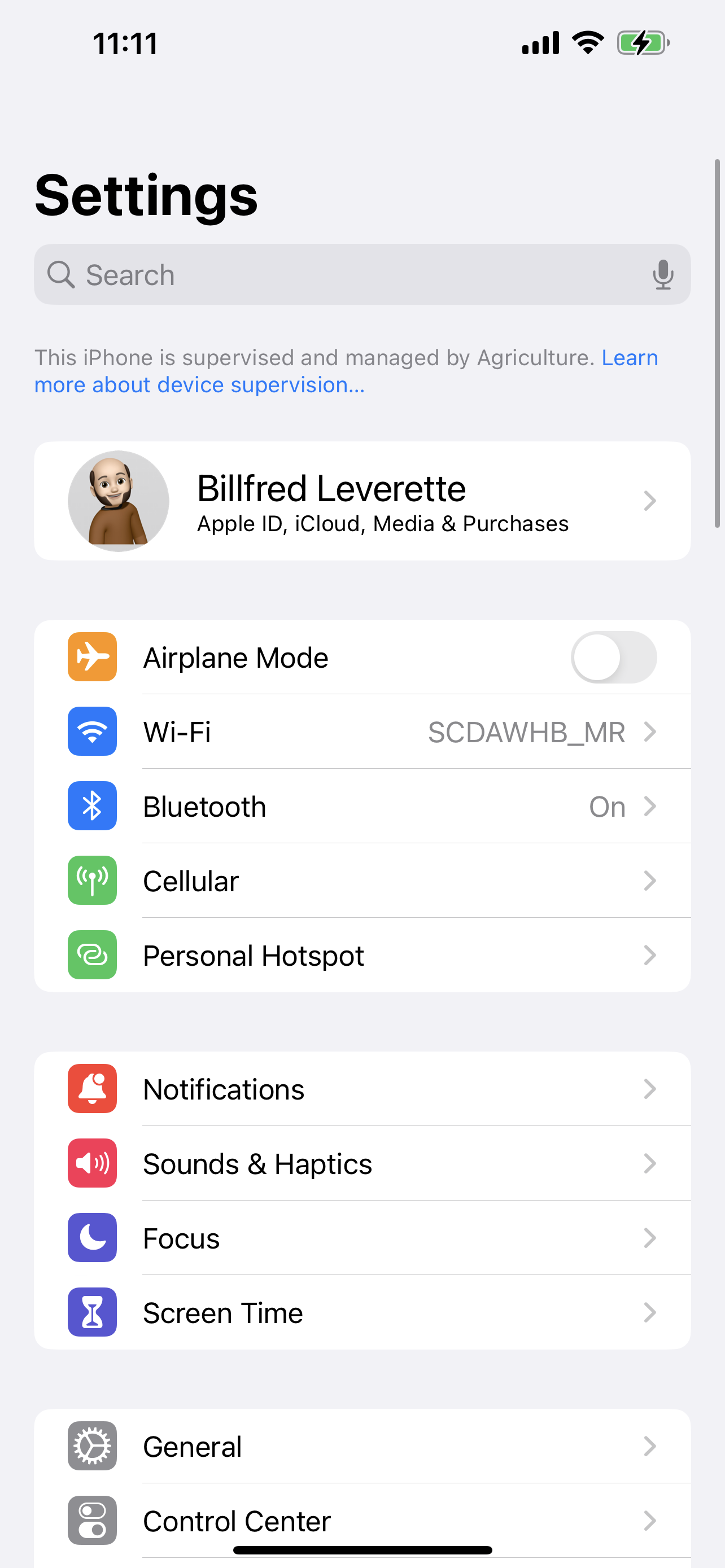
Step 3: Start typing “Signature”. You’ll see the Signature setting appear in the search results. Tap it.
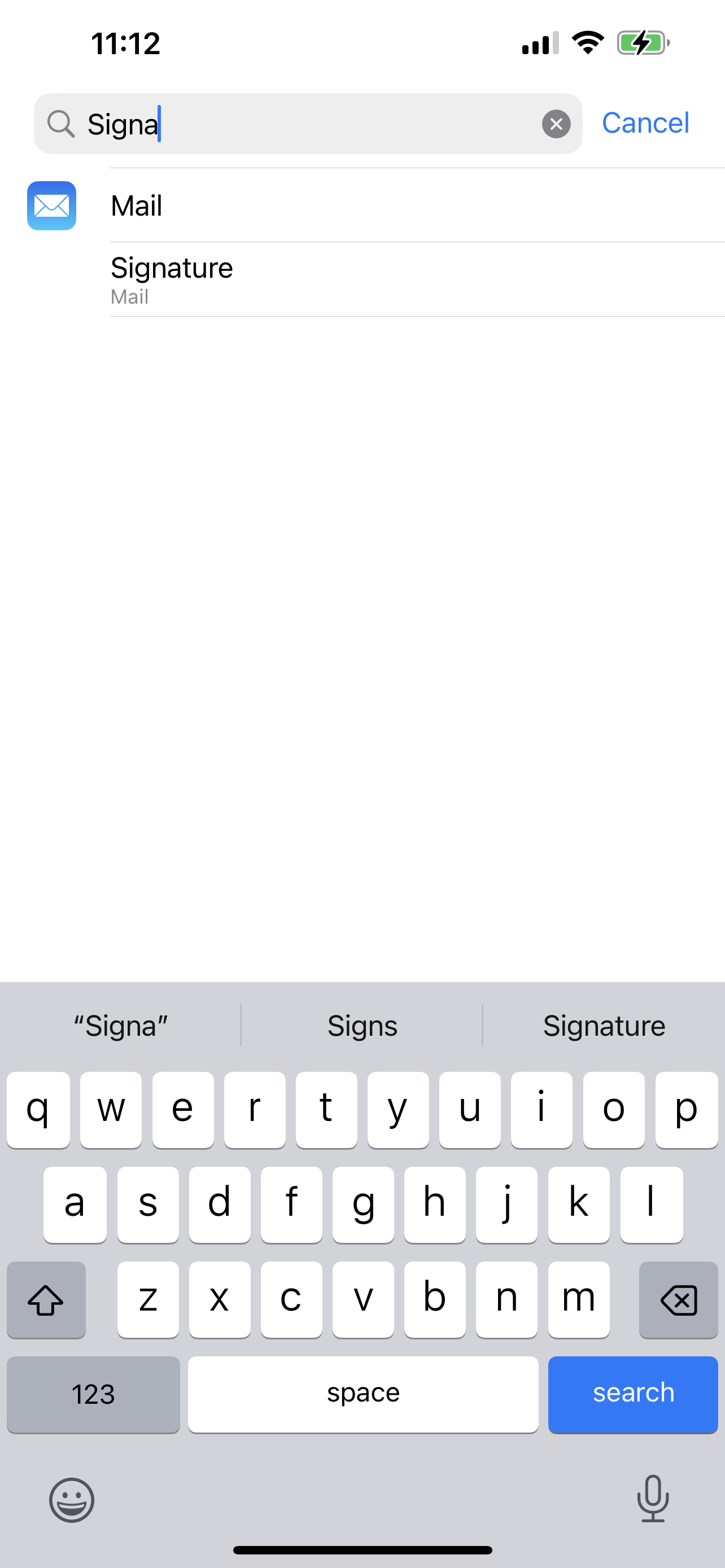
Step 4: Type in your signature to the standard, then tap the Mail button at top-left to save and exit.
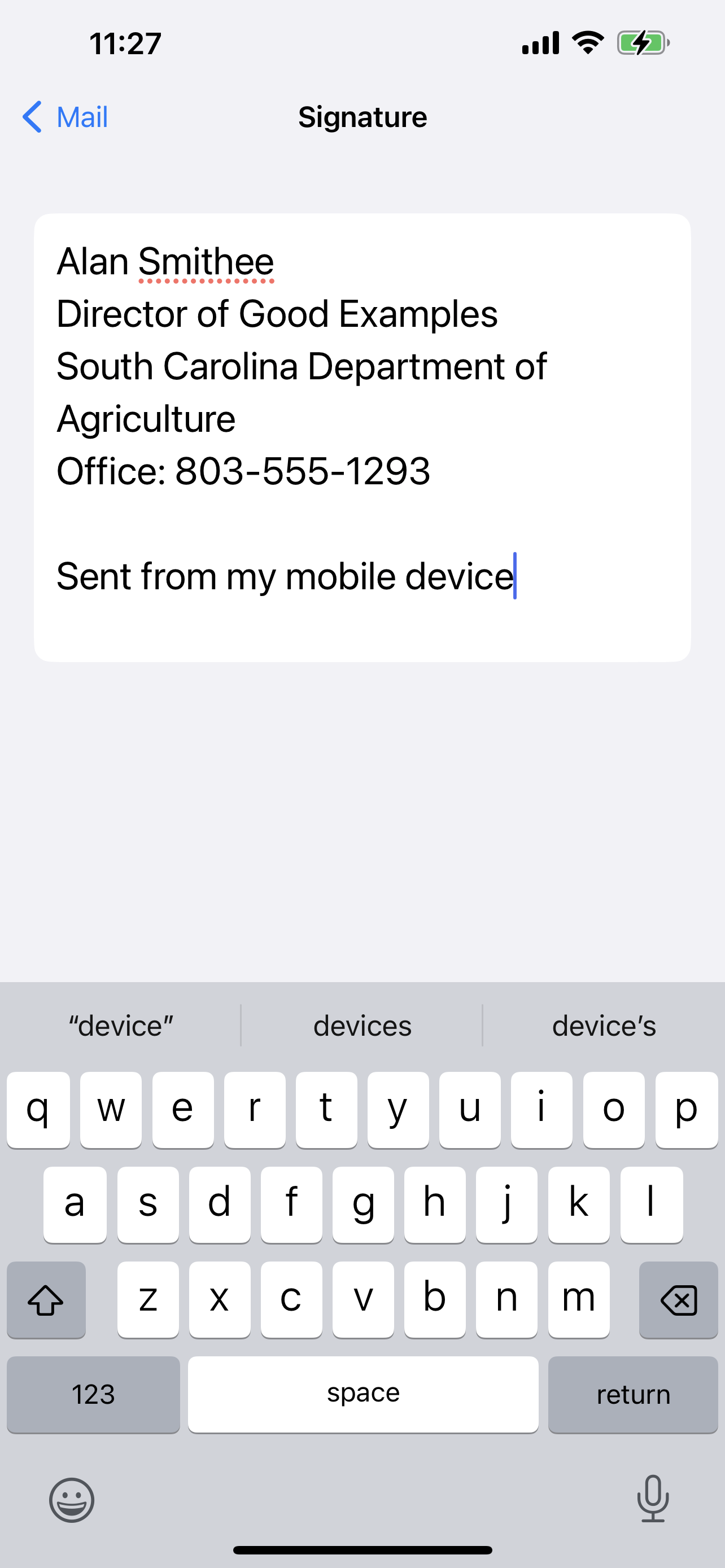
Step 5: Optionally, say “Hey Siri, tell me a joke.” Either way, you’re now good to go.



